Hygieia is an Opensource project, it simplify the ability to view of delivery pipelines. Hygieia's dashboard gives an overview for DevOps engineers and executives to monitor the health of code commit to deployment in all environments.
Below is the architecture diagram for Hygieia Dashboard,
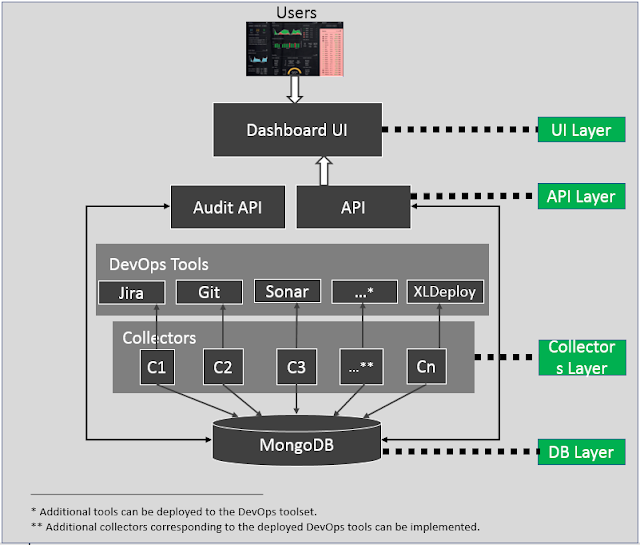
In this blog we are going to install latest version(3.1.0) of Hygieia Dashboard in CentOS 7.
Requirements:
OS : centOS 7.6
Java : 1.8
Node : 10.x
Maven : 3.5.x
NPM : 6.9.x
Bower : 1.8.8
Gulp : 2.2.0
MongoDB : 4.0.12
Step 1:
Java 1.8 Installation,
#yum install java-devel java -y
#java -version

Step 2:
NodeJS 10.x Installation,
#yum install gcc-c++ make -y
#curl -sL https://rpm.nodesource.com/setup_10.x | sudo -E bash -
#yum install nodejs -y
Check the NodeJS and NPM Version,
#node -v
#npm -v

Step 3:
Maven 3.5.4 Installation,
Go to opt directory,
#cd /opt
Download the maven tar file.
#wget http://www-us.apache.org/dist/maven/maven-3/3.5.4/binaries/apache-maven-3.5.4-bin.tar.gz
Install wget if you do not have in the server. (yum install wget -y)
#tar -xf apache-maven-3.5.4-bin.tar.gz
#mv apache-maven-3.5.4 maven
Create maven.sh file in below location,
#vi /etc/profile.d/maven.sh
##Apache Maven Environment Variables
export M2_HOME=/opt/maven
export PATH=${M2_HOME}/bin:${PATH}
Save and close it.
Make maven.sh executable and load the configuration,
#chmod +x /etc/profile.d/maven.sh
#source /etc/profile.d/maven.sh
#mvn --version

Step 4:
MongoDB installation:
Add this repo file to install latest MongoDB version.
#vi /etc/yum.repos.d/mongodb-org.repo
[mongodb-org-4.0]
name=MongoDB Repository
baseurl=https://repo.mongodb.org/yum/redhat/$releasever/mongodb-org/4.0/x86_64/
gpgcheck=1
enabled=1
gpgkey=https://www.mongodb.org/static/pgp/server-4.0.asc
Save and exit.
Install MongoDB now,
#yum install mongodb-org -y
Once installation is completed, start the service.
#systemctl start mongod
Verifying MongoDB Installation,
Login to MongoDB,
#mongo
>db.version()
The output will look like below,
4.0.12
Create database in mongodb and create an user to access the database,
Login to MongoDB,
#mongo
>use dashboarddb
>db.createUser(
{
user: "dashboarduser",
pwd: "dbpassword",
roles: [
{role: "readWrite", db: "dashboard"}
]
})
>exit
Here we have created a database name as "dashboarddb" , MongoDB username as "dashboarduser" and password is "dbpassword"
Step 5:
Install bower and gulp:
#npm install bower -g
#npm install gulp -g

Step 6:
Hygieia Installation:
In latest version of Hygieia-3.1.0 all components are moved as separate github repositories, so we need to download all the repository one by one,
Download following git repository,
#cd /opt
#git clone https://github.com/Hygieia/api.git
#git clone https://github.com/Hygieia/hygieia-core.git
#git clone https://github.com/Hygieia/Hygieia.git
Build the Hygieia one by one,
#cd hygieia-core
#mvn clean install package

It will take some time to download the required packages and once the build is completed, Make sure the build status is success.
Now go to Hygieia location and build it,
#cd Hygieia
#mvn clean install package
Make sure the build status is success.
Now go to Hygieia location and build it,
#cd api
#mvn clean install package

Make sure the build status is success.
Here api.jar file will be created under target directory.
Note : All build status should be success.
Step 7 :
Create api properties file and start API server,
#cd api
#vi dashboard.properties
dbname=dashboarddb
dbusername=dashboarduser
dbpassword=dbpassword
dbhost=localhost
dbport=27017
dbreplicaset=false
server.port=8080
server.contextPath=/api
logRequest=false
logSplunkRequest=false
corsEnabled=false
version.number=0.0.1
pageSize=10
Save and close it.
Now start the API server below command,
#cd /opt
#java -jar /opt/api/target/api.jar --spring.config.name=dashboard --spring.config.location=/opt/api/dashboard.properties -Djasypt.encryptor.password=hygieiasecret
Note : A service will run in port 8080, check it by, #netstat -tulnp

Step 8:
To access Hygieia web interface, We need to run gulp.
Go to UI directory,
#cd /opt/Hygieia/UI
#gulp serve
Wait for few mins until its complete and get the port number 3000.
Step 9:
Access Hygieia web interface from browser,
URL : http://hygieia-server-IP:3000
Allow port 3000 in firewall to access from outside.

Thats it, Latest version Hygieia installation has been completed successfully.
In next blog I will create how to work with Hygieia collectors and integrate with Hygieia API and below the links.
Part 1 : Step by Step installation and configuration of latest version Hygieia Collectors - Part 1
Part 2 : Step by Step installation and configuration of latest version Hygieia Collectors - Part 2
Troubleshooting :
Error 1 :
Error while running API "JWT signature does not match locally computed signature. JWT validity cannot be asserted and should not be trusted.
Solution :
Delete Hygieia browser cookies and try web interface.




AWSome instructions. Thank you so much. It worked as expected
ReplyDeleteHi - Can you confirm where does that Step 8 comes from? I could not find any UI directory where I could run "gulp serve" command containing gup files to run the UI dashboard. This is the missing part.
ReplyDeletePost a Comment